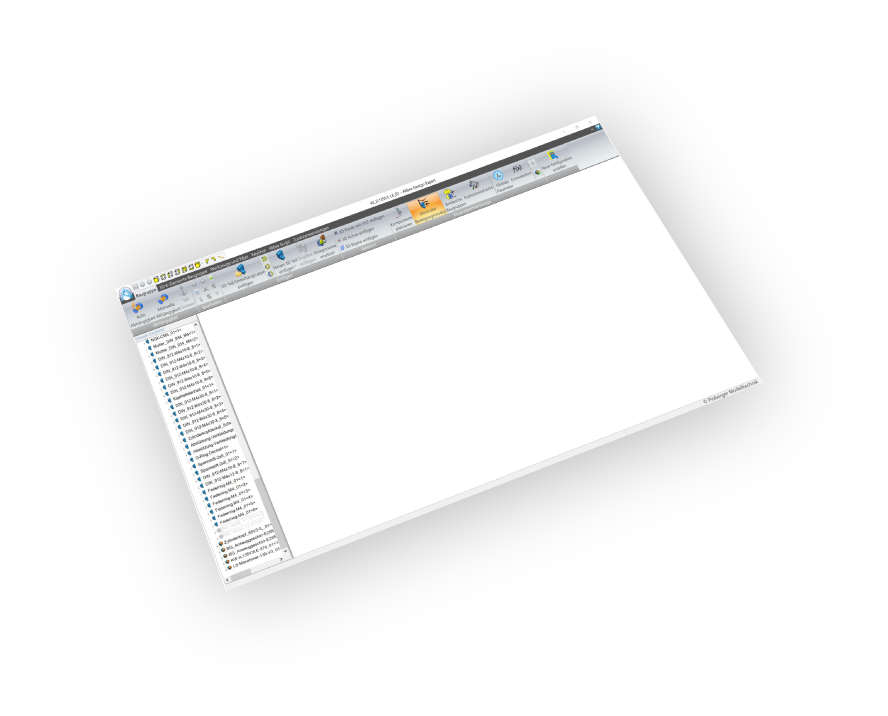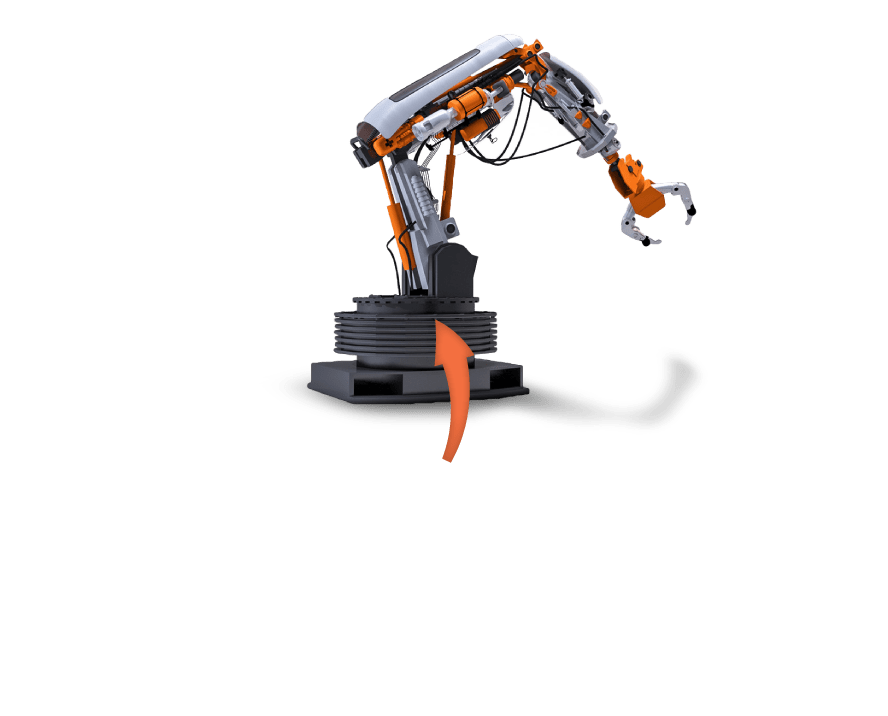Supports
22, 23, 24, 25, 26
(Pro and Expert)
Materials Support
Import your models with their materials
Ease Of Use
Quality outputs in minimal steps
Transformations
Corrections(Up Vector,Rotate by, Scaling Multiplier)
Pricing
Alibre OBJ Exporter
Alibre
OBJ Exporter
How to get it and use it?
- Download the plugin and install it.
- Run Alibre.
- Go to SimLab Tab and find OBJ Exporter Tab as shown in the image.
- To obtain a trial license, open settings then follow the steps shown here.
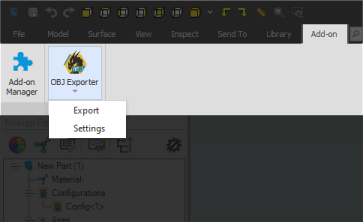
FAQ
- Does the OBJ Files Support Textures?
Yes, it supports materials and textures.
- Can the user automatically fix scale, orientation, and up vector during exporting?
Yes, we can edit settings to scale, rotate, and change up vector upon exporting.
- What information is exported to the OBJ model from Alibre?
The plugin transfers geometries, materials, and textures.
- What versions of Alibre are supported?
The plugin supports 22, 23, 24, 25 (Pro and Expert), it works on Windows.
- What control do I have over the exported OBJ?
Defaults should work automatically for most of the models, the setting of the plugin still allows you to control the scale of the model, and the up vector to be used.
Trial licenses:
- How to request a trial license? and for how long it would be valid?
Check this page for step by step instructions on how to request and activate a trial license.
Trial licenses are valid for 14 days or 30 trials whichever comes first.
Professional licenses:
- Requesting and activating a professional license?
Check this page for step by step, instructions on how to activate a professional license upon receiving a software key that can be used for activating the Plugin.