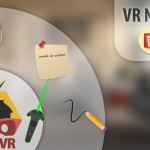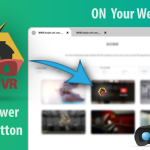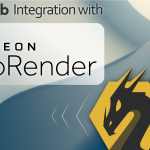Creating a 360 or a panorama image in SimLab Composer is very simple, first you need to create a VR camera, place it in the scene, then select the VR camera, and render a 360 image, for more information about our 360 click here.
How to embed and use a 360 image in a website?
- Download photo-sphere-viewer JavaScript library.
- Added it in your website files.
- Embed the necessary JavaScript files needed such as: three.min.js, photo-sphere-viewer.js
- Add CSS:
html, body { margin: 0; width: 100%; height: 100%; overflow: hidden; } #container { width: 100%; height: 100%; } - In your body tag create container for 360 images:
<div style="color:#fff" id="container_pan"></div>
- Then Include JavaScript Code:
var div = document.getElementById('container_pan'); var PSV = new PhotoSphereViewer({ panorama: '../Simlabimages/image360.jpg', container: div, time_anim: 3000, navbar: true, navbar_style: {backgroundColor: 'rgba(58, 67, 77, 0.7)'}, }); - Finally it will look like this :
<head> <title>Simlab 360 images</title> <link rel="stylesheet" href="../assets/css/360.css"> <script src="../assets/js/Photo-Sphere-Viewer-master/three.min.js"></script> <script src="../assets/js/Photo-Sphere-Viewer-master/photo-sphere-viewer.js"></script> </head> <body> <div id="container_pan"></div> <script> var div = document.getElementById('container_pan'); var PSV = new PhotoSphereViewer({ panorama: '../Simlabimages/image360.jpg', container: div, time_anim: 3000, navbar: true, navbar_style: { backgroundColor: 'rgba(58, 67, 77, 0.7)' }, }); </script> </body>
For more details and examples on how to embed a 360 image in a website visit these links:
Direct website, Github
To stay in touch with our latest news and updates, and for any info and support:
info@simlab-soft.com www.simlab-soft.com Our Facebook: simlabsoft
Our Linkedin: simlabsoft