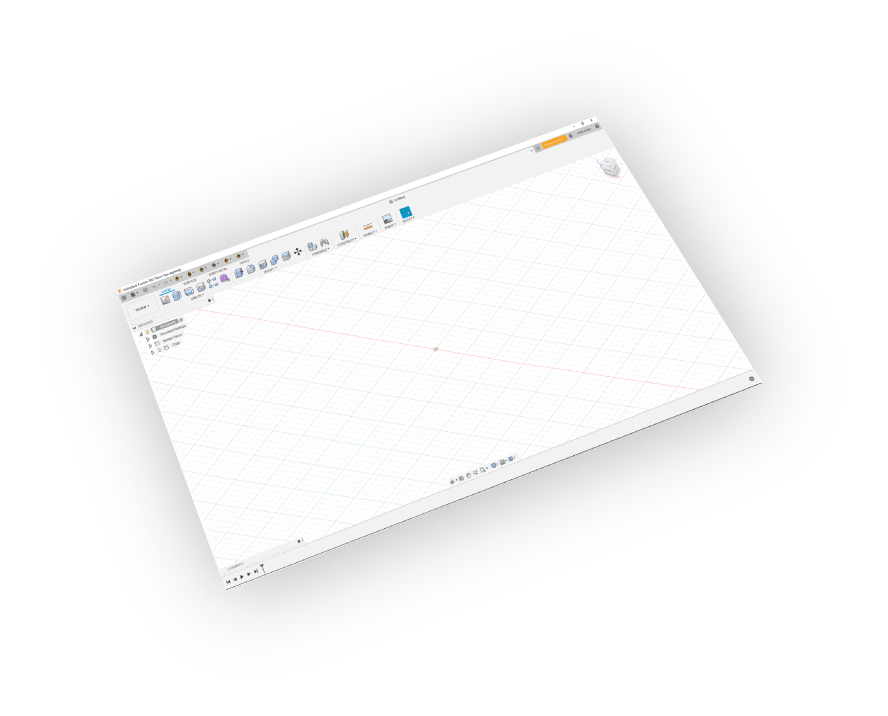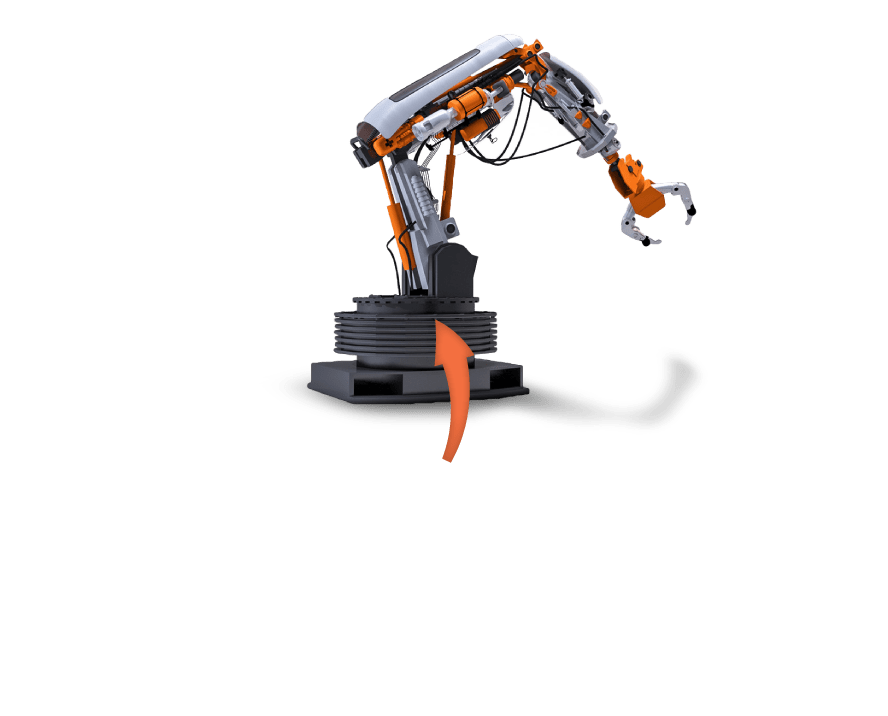Supports
Fusion 2013 - 2023
Materials Support
Export your models with their materials
Ease Of Use
Quality outputs in minimal steps
Transformations
Corrections(Up Vector,Rotate by, Scaling Multiplier)
Pricing
Fusion GLTF Exporter
Fusion
GLTF Exporter
How to get it and use it?
- Download the plugin and install it.
- Run Fusion.
- Go to SimLab Tab and find GLTF Exporter Tab as shown in the image.
- To obtain a trial license, open settings then follow the steps shown here.
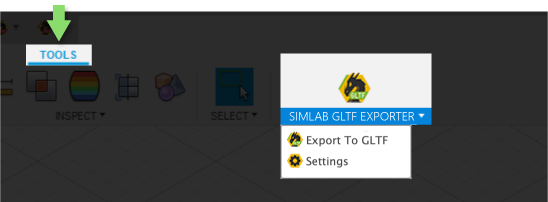
If the plugin does not appear in fusion when the user opens it, please follow these steps:
- Open Fusion and click on 'UTILITIES'
-
Click on 'ADD-INS'

-
Select the plugin you need from the dialog then click on 'Run'
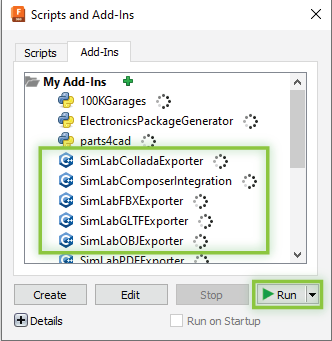
FAQ
- Does the Exported Model Supports ASCI or Binary GLTF?
It supports both binary GLTF (.glb) and ASCI GLTF (.gltf)
- Does the GLTF Files Support Textures?
Yes, it supports materials and textures.
- Can the user automatically fix scale, orientation, and up vector during exporting?
Yes, we can edit settings to scale, rotate, and change up vector upon exporting.
- What information is exported to GLTF from the Fusion model?
The plugin transfers geometries, materials, and textures...
- What versions of Fusion are supported?
The plugin supports Fusion 2023 - 2013, it works on Windows and macOS.
- What control do I have over the exported GLTF?
Defaults should work automatically for most of the models, the setting of the plugin still allows you to control the scale of the model, and the up vector to be used.
Trial licenses:
- How to request a trial license? and for how long it would be valid?
Check this page for step by step instructions on how to request and activate a trial license.
Trial licenses are valid for 14 days or 30 trials whichever comes first.
Professional licenses:
- Requesting and activating a professional license?
Check this page for step by step, instructions on how to activate a professional license upon receiving a software key that can be used for activating the Plugin.