Joining as a contact
This section details how to join a VR collaboration session on Windows when you have been invited as a contact by the host/administrator. This assumes you already have a SimLab account registered with the email address the invitation was sent to.
Joining via In-App Notification (SimLab VR Viewer)
If you are signed into the SimLab VR Viewer, the application will provide real-time notifications about scheduled sessions you are invited to.
Prerequisites:
-
SimLab VR Viewer is installed and running on your system.
-
You are Signed in to the SimLab VR Viewer application (refer to Section 1.3).
Action (In-App Join):
-
Notification Prompts: The Viewer will display timed messages leading up to the scheduled start time:
-
Example: At 4:45 PM for a 5:00 PM session, you will receive a notification stating you have 15 minutes before the session starts.
-
A similar prompt will appear at the 5-minute mark.
-
-
Host Initiates Session: When the host/administrator clicks Start Collaboration within their SimLab VR Viewer, you will receive the final launch prompt in the Viewer.
-
Message: "[Host Name] has invited you to join a Collaborative VR Experience session."
-
-
Click the 'Join' Button: Click the Join button within the notification window to immediately launch and enter the collaborative VR session lobby.
Joining via SimLab Dashboard (VR Collaboration Scheduling Page)
All scheduled collaboration invitations can be managed and joined directly from the SimLab Soft website.
Action (Dashboard):
-
Open your web browser and navigate to the SimLab Soft website.
-
Log in to your SimLab account.
-
Navigate to SimLab Dashboard.
-
Locate the Invitation tab or button.
-
View List of Sessions: A list will display all collaboration sessions you are invited to, including the Host's Name, Session Name, Date, and Time.
-
Locate Active Session: Sessions that are currently active or running will feature a Join Session button.
-
Click 'Join Session': Clicking this button will initiate the launch of the SimLab VR Viewer application on your Windows machine, and you will be connected to the collaborative session.
Joining via Email Invitation Link
You can bypass the in-app experience and join directly using the link provided in the email invitation.
Action (Email Link):
-
Open the invitation email sent by the host/administrator. The email will contain the session details (Topic, Date, Time, VR Experience name) and a direct invitation link.
-
Click the Invitation Link inside the email. This will open a web page in your default browser.
-
Web Page Validation: The web page will display the session details and the countdown until the start time.
-
Click 'Join Session' Button:
-
If you are currently logged in to the SimLab website: Clicking Join Session will automatically launch the installed SimLab VR Viewer application on your Windows machine and place you into the collaboration lobby.
-
If you are not logged in: You will be prompted to enter your SimLab account credentials (email and password) before the Viewer application is launched.
-

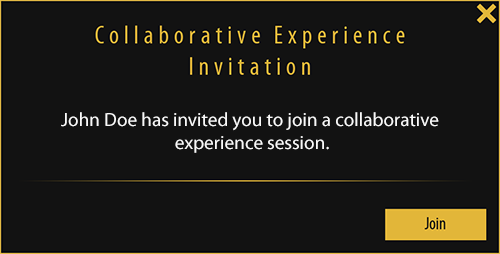
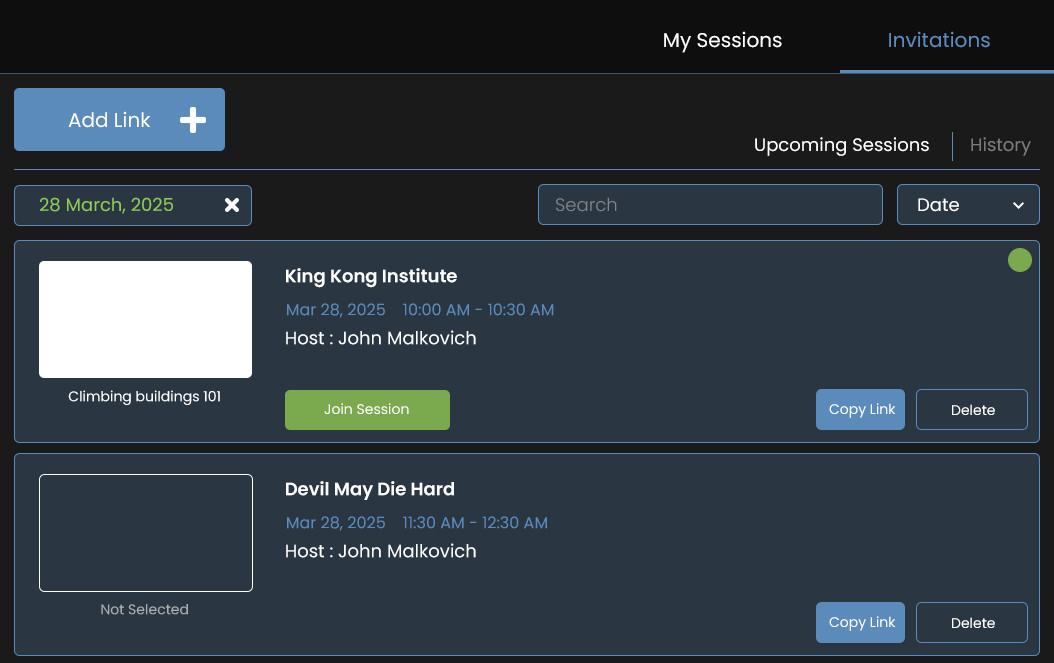
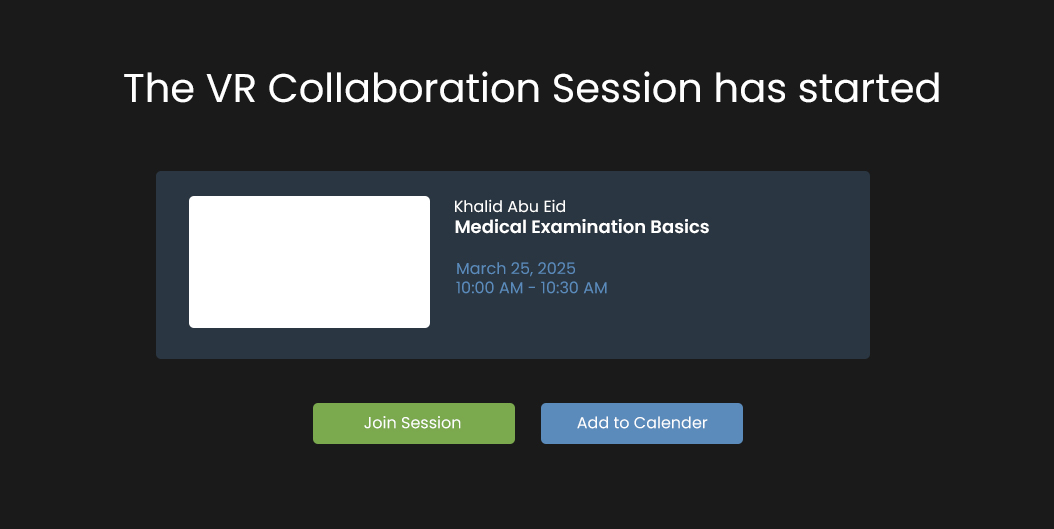
No Comments