Starting a scheduled collaboration session
As the host, you have two methods to start a scheduled session, even if the scheduled time has not yet arrived.
Method 1: Starting from the SimLab Dashboard (Website)
This method provides the most control and can be used to start a session before its scheduled time.
-
Access My Sessions: Log in to the SimLab Dashboard and navigate to the My Sessions tab.
-
Locate the Session: Find the session you wish to start under the Upcoming Sessions list.
-
Start the Session: Click the green Start Session button next to the event title.
The session will immediately start for all invited and joining participants.
Method 2: Starting from SimLab VR Viewer (VR Application)
When the scheduled time arrives, the VR Viewer application will prompt the host to start the session.
-
Wait for Notification: At the scheduled time of the session (e.g., 10:00 AM on March 28, 2025), a pop-up message will appear inside your SimLab VR Viewer application.
-
Click Start: The message will contain a button labeled Start. Click this button to instantly initiate the VR Collaboration session.

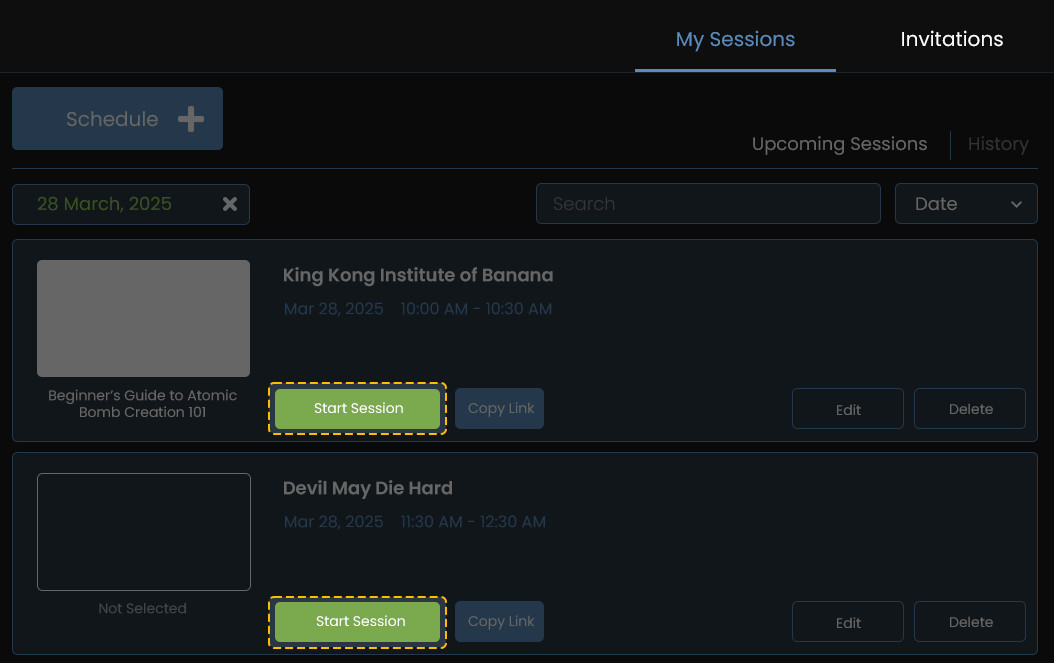
No Comments