Installing SimLab VR Viewer
1.1 Download and Installation
To download the latest version of the SimLab VR Viewer installer for macOS, follow the link below.
Action:
Download the latest version of SimLab VR Viewer for your operating system.
-
Once the download is complete, locate the installer file (typically named something like
SimLab_VR_Viewer_latest.exe) in your designated downloads folder. -
Double-click the installer file to initiate the installation process.
-
Follow the on-screen instructions of the Setup Wizard:
-
Read and accept the License Agreement.
-
Select the Installation Location (the default path is usually recommended).
-
Click Install to begin copying the files.
-
-
Wait for the installation to complete. A progress bar will indicate the status.
-
Once the installation is finished, click Finish. The option to Launch SimLab VR Viewer may be selected by default; if so, the application will start immediately.
1.2 System Requirements (Minimum)
Ensure your macOS system meets the following minimum requirements to run the SimLab VR Viewer effectively, especially for VR mode:
| Component | macOS Requirement |
| Operating System | Latest macOS Monterey (12) or later |
| Processor | Quad-core Intel, 2.5 GHz or faster, or Apple Silicon (M1/M2/etc.) |
| Memory (RAM) | 8 GB or more |
| Graphics Card | Metal 1.2 Compatible Graphics Card |
| Free Storage | 4 GB |

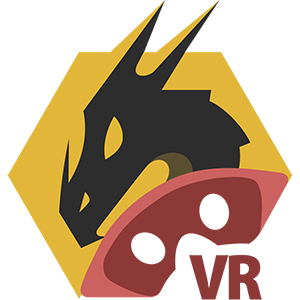
No Comments