Installing SimLab VR Viewer
The SimLab VR Viewer can be installed onto your Meta Quest headset using any of the four convenient methods below. Using the mobile app or web browser is often the easiest way, as the app will download to your headset wirelessly while it's in standby mode.
Method 1 : Via Headset (installation Device : Meta Quest Device)
- Put on your headset and open the Store.
- Search for "SimLab VR Viewer" and select the app.
- Click Download or Install.
Method 2 : Via Mobile App (installation Device : Meta Horizon Mobile App)
- Open the Meta Horizon mobile app on your phone/tablet and ensure your headset is connected.
- Tap the Store icon (usually a shopping bag).
- Search for "SimLab VR Viewer".
- Select the app and tap Download or Get. The app will be remotely installed on your headset.
Method 3 : Via Website (installation Device : Meta Quest Web Store)
- Go to the official Meta Quest Store webpage (or click the link below).
- Ensure you are signed into your Meta account.
- Navigate to the SimLab VR Viewer page.
- Click the Get button. The app will be remotely installed on your headset.
Application Link
SimLab VR Viewer on Meta Quest Store
Method 4 :
Via Installation Manager (PC/Mac & Cable)
-
Request Access: Go to the official SimLab Meta Quest VR page.
-
Get Installer: Click the "Get it Now" button, fill in your information (Name, Email, Industry), and you will be directed to the download page. Download the SimLab VR Viewer Installation Manager for Quest VR for your operating system (Windows or macOS).
-
Unlock Developer features on your Oculus Account (If you already have a developer account, skip this step):
- Go to https://dashboard.oculus.com/organizations/create/ and make sure you are logged in to your Oculus account.
- Put any name you want then complete the submission.
- On your mobile device, run the Oculus app, select the Oculus Quest device and go to developer options, then turn on developer mode.
-
Connect Headset: Connect your Quest headset to the PC or Mac using a USB-C cable.
-
Allow Debugging: Put on the headset, wait for the confirmation message, and Allow the USB Debugging prompt to establish a connection.
-
Install App: Run the downloaded Installation Manager on your computer. Click the (Install) button within the manager to sideload the VR Viewer application onto your Quest VR device.
-
Locate App: After installation is complete, find and launch the app on your Quest VR headset by navigating to the appropriate section for sideloaded or unknown sources applications (typically found in Library > Unknown resources > SimLab VR Viewer).

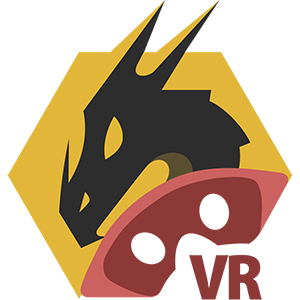
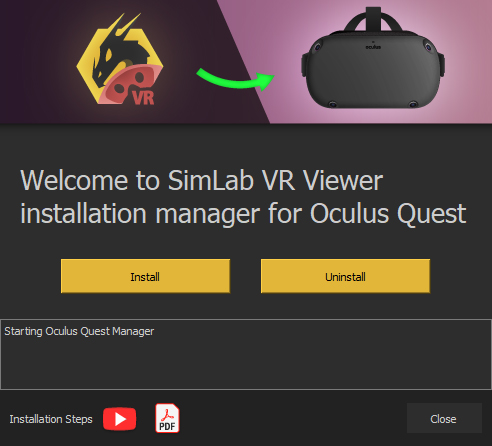
No Comments