Joining as a contact
This is the simplest way to join. If the host/administrator has already added your email to their SimLab Contacts list (managed in the SimLab Dashboard), you don't need a link.
Prerequisites:
-
The host must have added your email to their SimLab Contacts list.
-
You must be Signed In to the SimLab VR Viewer app on your Pico VR headset.
Joining via In-App Notification
Because you are an invited contact, the SimLab VR Viewer will handle the invitation entirely inside your headset.
Action (In-App Join):
-
Notification Prompts: When you are inside the SimLab VR Viewer, you may see timed messages leading up to the scheduled start time.
-
Host Initiates Session: When the host clicks Start Collaboration, you will receive the final launch prompt directly inside your headset.
-
Message: "[Host Name] has invited you to join a Collaborative VR Experience session."
-
-
Click the 'Join' Button: Use your Pico controller to click the Join button within the notification window to immediately launch and enter the collaborative VR session Lobby.

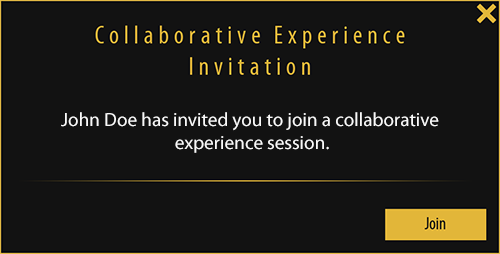
No Comments