Installing SimLab VR Viewer
Installation Method: Via Installation Manager (PC/Mac & Cable)
-
Request Access: Go to the official SimLab Pico VR page.
-
Get Installer: Click the "Get it Now" button, fill in your information (Name, Email, Industry), and you will be directed to the download page. Download the SimLab VR Viewer Installation Manager for Pico VR for your operating system (Windows or macOS).
-
Configure Headset for Sideloading (One-Time Setup):
-
Put on the Pico headset.
-
Go to Settings > Advanced Settings > and enable Allow unknown apps.
-
Enable Developer Mode (if not already enabled, usually by clicking the PUI Version multiple times in System > About Device).
-
Go to Settings > Advanced Settings > Developer options > and enable USB debugging.
-
-
Connect Headset: Connect your Pico headset to the PC or Mac using a USB-C cable.
-
Allow Debugging: Put on the headset, wait for the confirmation message, and Allow the USB Debugging prompt to establish a connection.
-
Install App: Run the downloaded Installation Manager on your computer. Click the (Install) button within the manager to sideload the VR Viewer application onto your Pico VR device.
-
Locate App: After installation is complete, find and launch the app on your Pico VR headset by navigating to the appropriate section for sideloaded or unknown sources applications (typically found in the Library or All Apps section under a filter like Unknown source).
Account Sign In:
-
In your Pico VR headset, launch the SimLab VR Viewer application.
-
Select Sign In and use your Pico controllers to enter your SimLab account email and password.

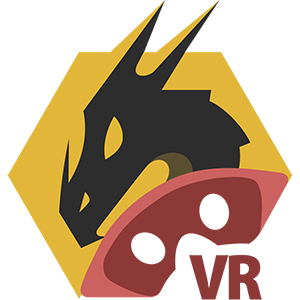
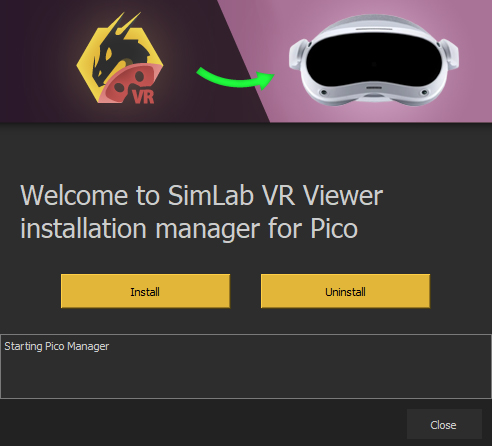
No Comments