Joining using a Link invitation (Guest/Ad-Hoc)
This method allows a user to join a VR collaboration session using a direct link distributed through any communication medium (email, chat, SMS, etc.), irrespective of whether they are a pre-existing SimLab contact or have a registered SimLab account.
Prerequisite:
-
SimLab AR/VR Viewer is installed on your mobile device.
Method A: Joining via the Web Invitation Link
Accessing the Session Link:
Action:
-
Tap the Invitation Link provided by the host/administrator.
-
A dedicated web page will open in your browser, displaying:
-
Session Information: Session Name, Host's Name, Date, Time, and a countdown timer until the session starts.
-
The page will feature two main buttons: Join Session and Add to Calendar.
-
Joining the Session (Account vs. Guest):
Tapping the Join Session button will open a dialogue prompting you to either Login or Continue as a Guest.
| Option | Action Required | Result |
| Login | Enter your registered SimLab account email and password. | The SimLab AR/VR Viewer will launch, and you will proceed to the Lobby. Once the host starts the session, you will receive an in-app notification to Join the session. |
| Continue as a Guest | Provide an active Email Address and a Name (for identification within the session). | The SimLab AR/VR Viewer will launch, and you will proceed to the Lobby. You will receive an in-app notification when the session starts. Additionally, the provided email address will be used to create a new SimLab account, and you will receive a separate email containing an autogenerated password. It is highly recommended to change this password after your initial login. |
Adding the Session to Your Calendar:
If you wish to save the session details for future access, use the Add to Calendar option.
Action (Add to Calendar):
-
Tap the Add to Calendar button on the invitation link's web page.
-
Authentication: You will be prompted to log in to your SimLab account if you are not already signed in.
-
SimLab Dashboard Redirect: Upon successful login, you will be redirected to the SimLab Dashabord.
-
The session will be recorded as an event in the Invitations tab on the VR Collaboration Scheduling Page. You can use the Join Session button on this tab to join the collaboration when it is active.
Method B: Joining via the URL Launcher
This method allows you to join a session directly within the SimLab AR/VR Viewer application, bypassing the web browser flow.
Action:
-
Launch the SimLab AR/VR Viewer application.
-
Locate the URL Launcher button (typically found in the interface) and tap it.
-
A dialogue window will pop up. Paste the Invitation Link (the full URL provided by the host) into the designated field.
-
Tap Confirm.
Result:
-
If you are Signed In: You will immediately connect to the session as your registered account and enter the Lobby.
-
If you are Not Signed In: A prompt will appear asking you to either Login or Continue as a Guest (which functions identically to the web method).
-
In either case, you will enter the Lobby screen to load the VR experience before the session officially begins.

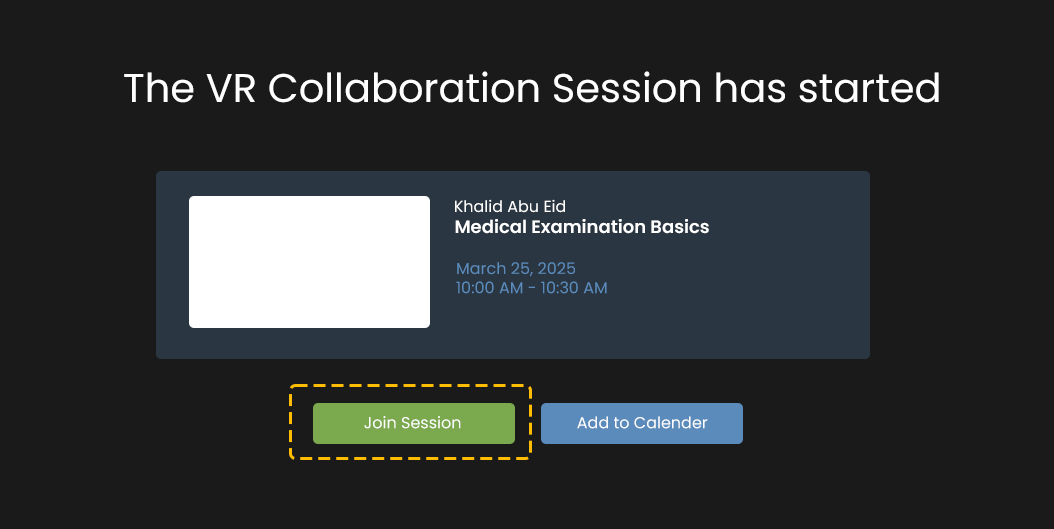
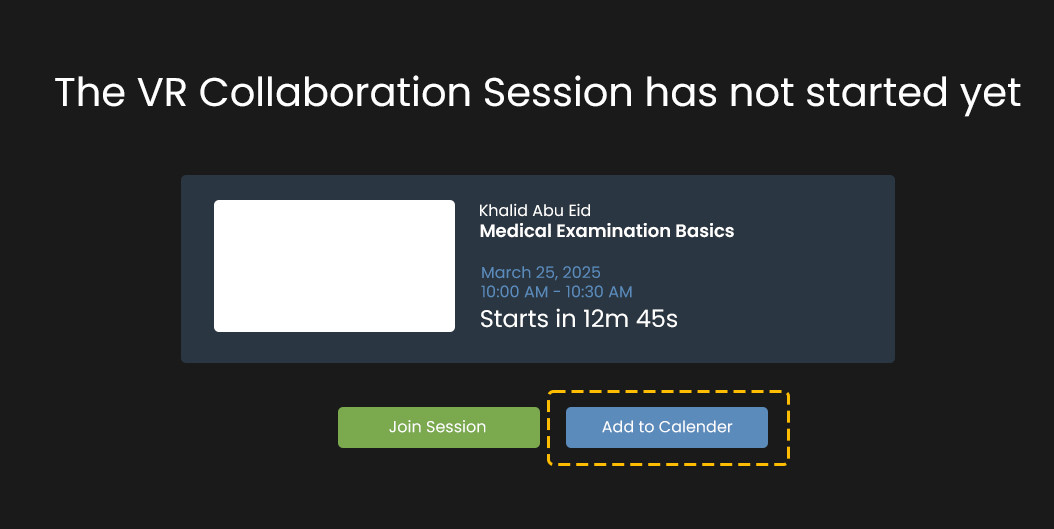
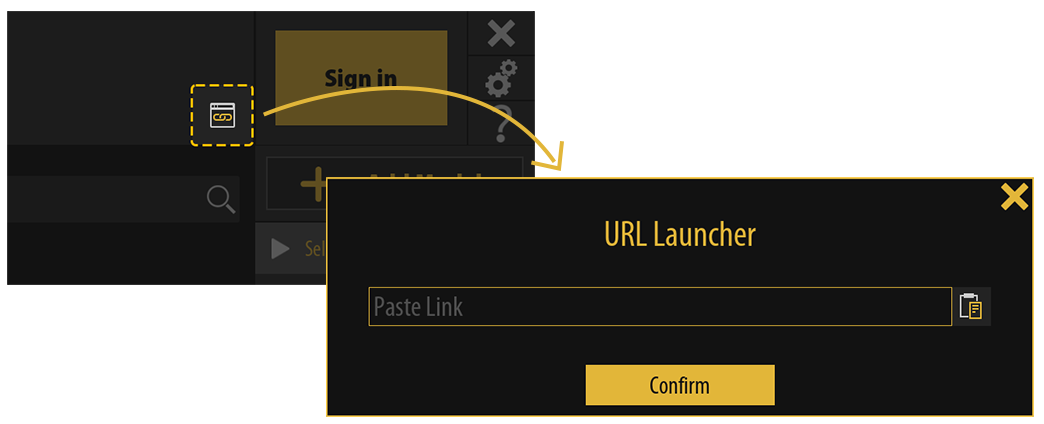
No Comments